How can I pause or disable QuickBooks Online Auto-Sync?
You can now pause or disable QuickBooks Online Auto-Sync. Some portals use third party invoice tools that sync to their QuickBooks Online account, but then modifications are needed before those invoices are published. This is a great use case for having the ability to pause or disable Auto-Sync.
How it works
Click on "Integrations" from the left navigation menu. In the QuickBooks Online integration box, there is a switch for enabling or disabling Auto-Sync. Just turn it off when you don't want QuickBooks Online changes to sync.

he setting is also available on the QuickBooks Online Manual Sync page.
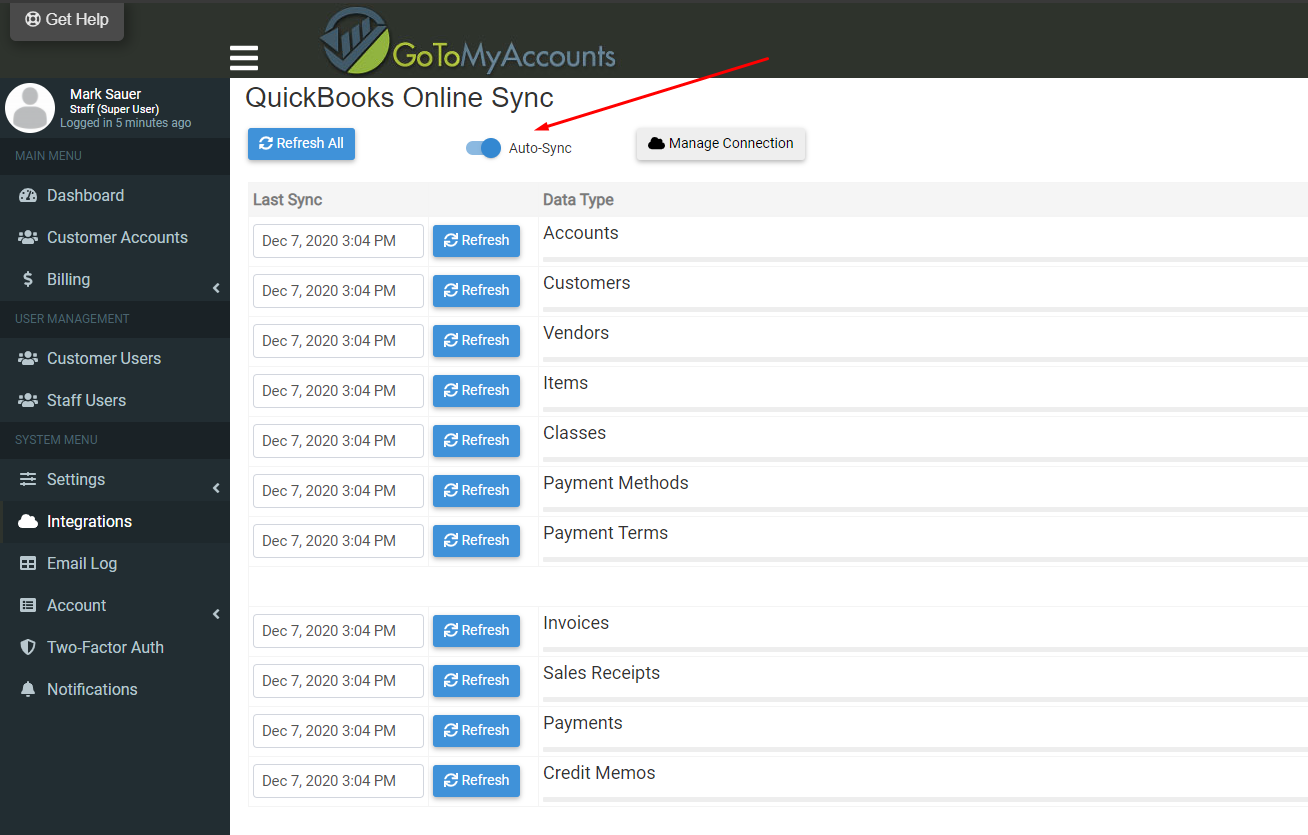
Couple of tips
When doing this, remember that you will need to manually perform your sync once you are ready to do so. Click anywhere on the QuickBooks Online integration box, or use the shortcut icon at the top right hand of the screen.
You can enable or disable Auto-Sync at any time, even if just for a few minutes while making some adjustments to an invoice. Just remember to perform a manual sync once you turn Auto-Sync back on. If you forget this step, data will ultimately sync, but not until some other change is detected in your QuickBooks Online data.