FullContact Social Integration
setup your API key in your portal.
How The Integration Works
Once you have set your FullContact key, you will see data populating inside a new customer tab called "Social". With the current integration, we pull in organization data as well as Social Media data/links. We will display whatever data is available from the FullContact API. The way that we query data on a company is we fetch the domain from the primary user on the account and then do a lookup based on that domain. Similarly, we are able to perform person look-ups based on a user's email address. We will begin using that part of the API to display data about customer users and contacts.
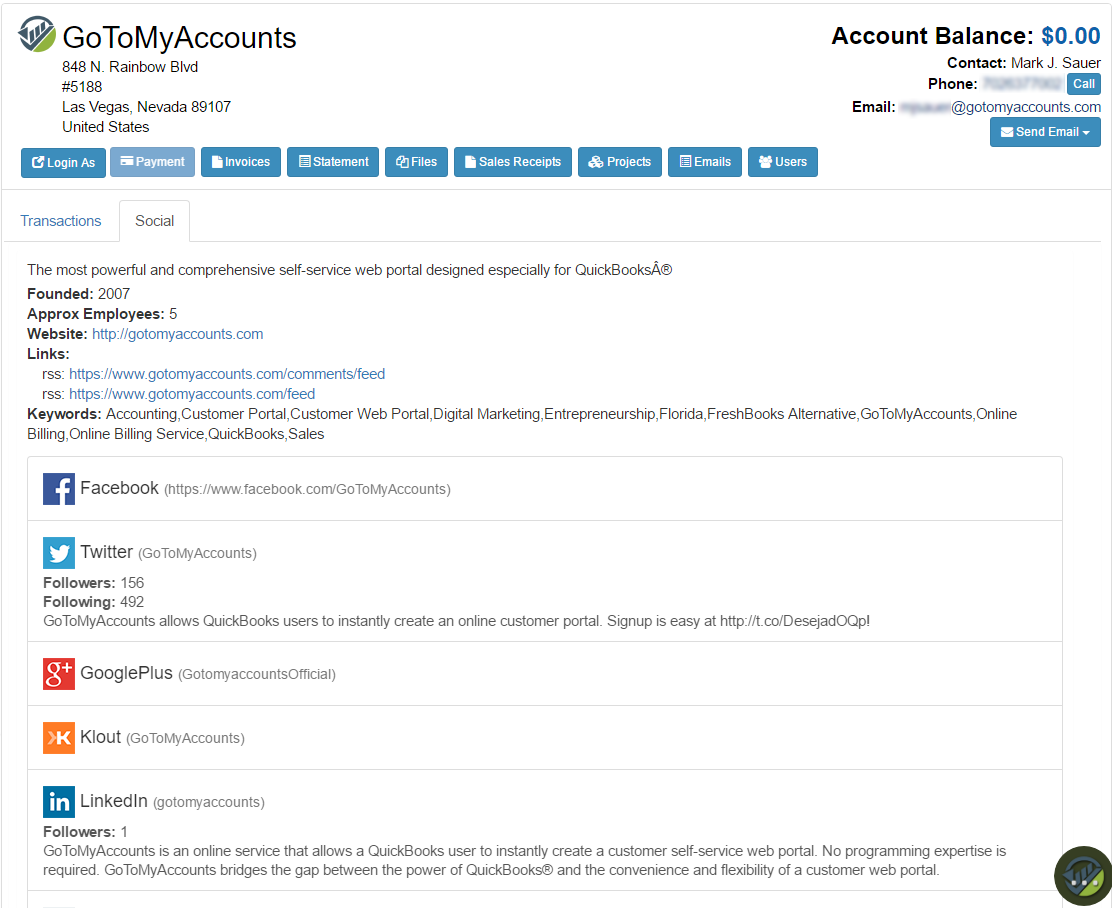
To get started, create a free account at https://dashboard.fullcontact.com/register. At the time of this writing, the FREE account will give you 250 company and 250 person matches per month. Due to licensing restrictions, we can store/cache the lookup data for 7 days. After that, we will pull the data again, but not until you click on the Social tab for that customer in the portal. We will only pull data when you request it. Hence, a free account will probably work just fine for many users who have a customer list of 100 or less. If you need the ability to perform more than 250 lookups each month, you can opt for a FullContact paid plan. Their pricing is available here: https://www.fullcontact.com/developer/pricing/.
Set the FullContact API Key In Your Portal
Setting the FullContact API key in your portal is easy. Just click on the Integrations menu item and then click on "FullContact Settings". Set the API Key field and click "save". That's it. The "Social" tab will now be activated in your portal.